Today we start with GPO Compare.
GPO Compare is produced by SDMSoftware If you don't know SDMSoftware then you probably know their founder. Darren Mar-Elia is the founder and has been a long time group policy MVP and generally considered one of the best group policy guys in the business.
Currently there are no free native Microsoft tools that can be used to compare the differences between two group policies. Microsoft does make a product called Advanced Group Policy Managment (AGPM) AGPM is part of the Microsoft Desktop Optimization Pack (MDOP). MDOP is only available to software assurance customers.
Many are not software assurance customers so they are out of luck...until now.
...so let's start the review.
The first thing you will want to do is download GPO Compare. You can get it here
What I first noticed is that I had a fully functional trial. That is always nice because I didn't have any features blocked or not available.
The download is approximately 7MB and the install is super easy and fast.
After you install and launch the program the first screen you see is self explanatory. As you can see in the screen shot below you can browse for two group policy objects (GPOs).
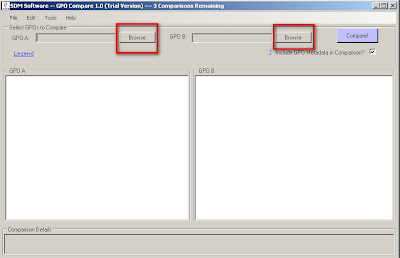
When you select Browse you will be presented with a screen that shows all the policies for your domain.
For this example I'll be using two password policies.
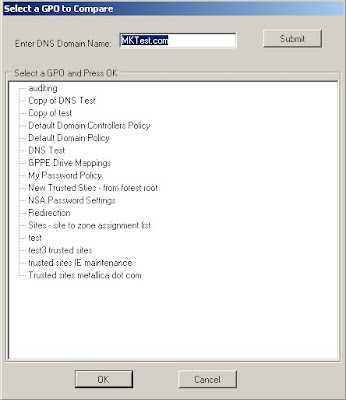
You will notice the check box labeled "Include GPO Metadata in Comparison?"
That setting/option includes comparisons of GPO metadata such as created and modified dates, security permissions and links. If the option is unchecked then those items are not included in the comparison. For this first run I'll include those items.
So for these policies for instance if I don't select it then there are only 6 differences versus 11.
...so now as you guessed it you can go ahead and select compare:
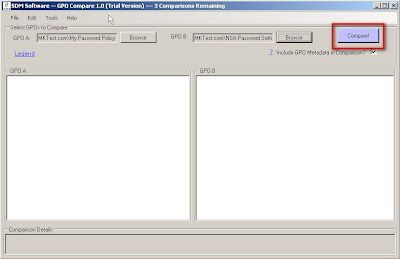
When you run the compare the first thing you will see is a box telling you how many differences there are. As you can see in the screenshot there are 11 differences between my two GPOs.
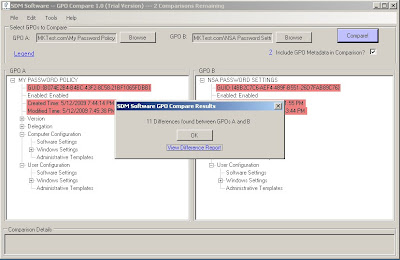
You can view the difference report from this dialogue box or you can access the report from the Tools menu.
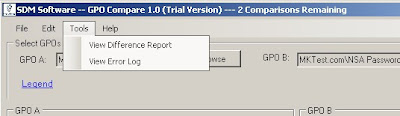
The GPO Compare Difference Report will show you the differences between the group policies.
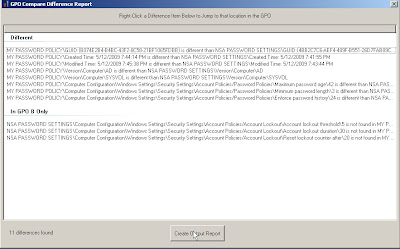
As you can see you can also right click and jump directly to that particular setting/difference.
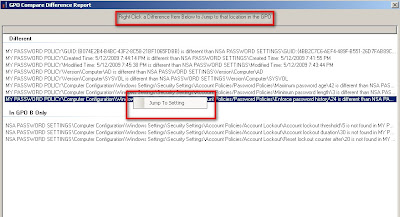
After you select "jump to setting" you will be directed back to the main page and the exact details are spelled out in the "comparision details" section
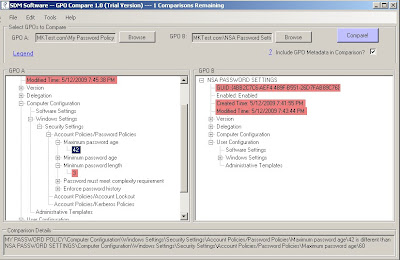
My favorite part is the GPO Difference Report that you can create. You can save it or print it. Very easy for even managers to follow :)
An example of the GPO Difference report is in the screenshot below
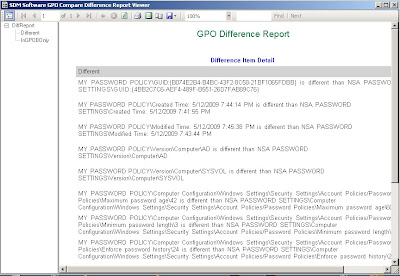
My overall thoughts is that this is a great tool!! It is very easy to use, the full version costs less than $100 and it really fills a much needed void in the group policy landscape.
Final Verdict = 4/4 OUs - WELL DONE!!
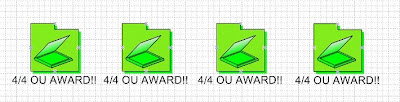











I think you should make an "OU award" label cloud/tag, I noticed that it's missing above. ;)
ReplyDeleteEric
Good idea!! OU award tag has been created
ReplyDeleteI like your website...I didn't know you all were Microsoft Gold Certified partners :)