What I'm going to talk about today is using the power options with group policy preferences.
I won't go in-depth into the background of group policy preferences. Group Policy MVP Darren Mar-Elia has a great white paper titled Group Policy Preferences Overview I encourage anyone new to preferences to check that out.
As Darren mentions in the paper you may need to install Client Side Extensions (CSEs). You can get those CSEs for various operating systems from Microsoft.
At this point I'm assuming you are ready to go for Group Policy Preferences.
The power options are located in both the computer configuration or user configuration nodes.
If you set the options in both locations then the user setting will win as the user settings are configured after the computer settings.
The computer power options are located in:
Computer Configuration | Preferences | Control Panel Settings | Power Options
The user power options are located in:
User Configuration | Preferences | Control Panel Settings | Power Options
We have now decided to help the planet and setup some user power options. I'll create a new GPO called Happy Earth Day - Power Options
You can set a new Power Options and/or a new Power Scheme by right clicking and selecting New

I'll first go into power options, you can set several options including enabling hibernation.
You can also set the behavior when the power button is pressed.
The power button options for closing the lid of a portable computer/laptop are:
- Do Nothing
- Stand by
- Hibernate
The power button options for pressing the power button or sleep button on a computer are:
- Do nothing
- Ask me what to do
- Stand by
- Shutdown
- Hibernate
You can view the power options tab here:
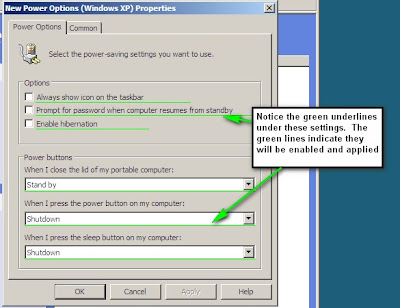
One important thing to note are the green underlines. That indicates that the setting is enabled and will be applied.
The group policy team at Microsoft had a very good series explaining this:
Part one: Red/Green GP Preferences
Part Two: Red/Green Underlining Continued
As you can see in the Group Policy team posts you can use F5, F6, F7, or F8 to configure these settings
- F5 = Configure all these settings
- F6 = Configure just this setting - this is an individual setting
- F7 = Ignore just this setting - this is an individual setting
- F8 = Ignore all these settings
Here is an example:
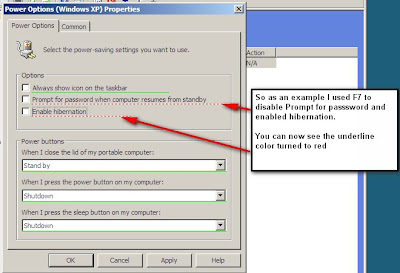
The common tab allows to to configure other options including item level targeting
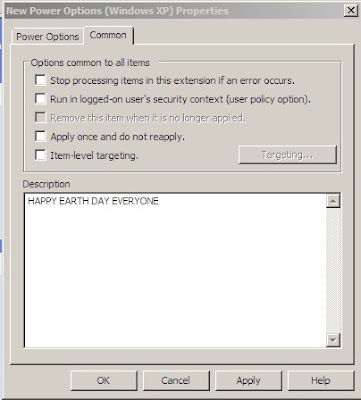
Next we will move on to a new Power Scheme -- this is where we can really make a difference on Earth Day.
With the Power Scheme you can select an action
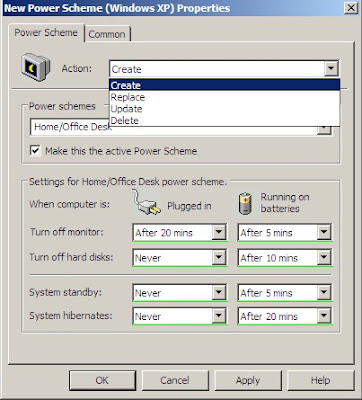
Those actions include Create, Delete, Replace, and Update
- Create - Create a newly configured Power Scheme. If a power scheme with the same name as the Power Scheme item exists, then the existing Power Scheme is not modified.
- Delete - Remove a Power Scheme with the same name as the Power Scheme preference item. The extension performs no action if the Power Scheme does not exist.
- Replace - Delete and recreate the named power scheme. The net result of the Replace action overwrites all existing settings associated with the power scheme. If the power scheme does not exist, then the Replace action creates a newly configured power scheme.
- Update - Modify a power scheme. The action differs from Replace in that it updates the settings defined within the preference item. All other settings remain as they were previously configured. If the power scheme does not exist, then the Update action creates a new power scheme.
As you can see you can define when to turn off monitors and disks and when to put the system into standby or hibernate.
So the obvious question is What are some recommended settings?
The EPA recommends setting computers to enter system standby or hibernate after 30 to 60 minutes of inactivity. To save even more, set monitors to enter sleep mode after 5 to 20 minutes of inactivity. Obviously the lower the setting, the more energy you save.
The department of energy has also released EZ GPO for those that may not be using preferences yet.
As with any group policy test it out first in a lab and then pilot users.
It may not seem like this could make a big difference on the environment but think if every admin across the world enabled power saving schemes....again we can all do our part and hopefully help the planet.












No comments:
Post a Comment